Answers-Questions
How to buy and receive a ticket
To buy tickets for the event:1. On the website of the event press the button “Buy a ticket”.
2. Choose the required number of tickets and press the button “Issue an invoice” (in case you are a legal body) or the button “Buy” (if you are a physical person).

Picture 1. Buttons for buying tickets
Important! If you have a promo code for buying promotional tickets, enter this promo code into the corresponding field (Picture 2). After you enter the code, the category will be available for purchase.
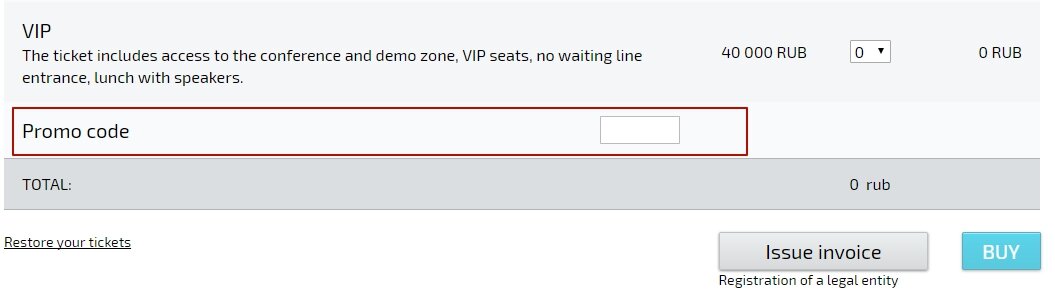
Picture 2. Enter the promo code
Ticket payment information for legal bodies
To pay for tickets for legal bodies press the button “Issue an invoice”. Further, fill in the registration form for legal bodies (fields marked with * - are mandatory). In the bottom part of the form choose the required categories of tickets and press the button “Send”. A representative of sales department will contact you to specify details and process the documents.
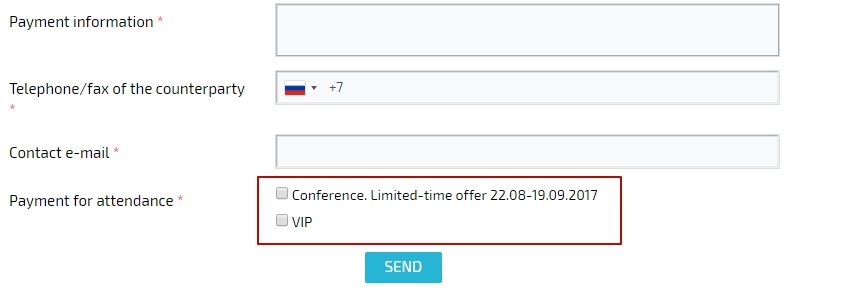
Picture 3. Selection of ticket categories for attendance
Ticket payment information for physical persons
To buy and pay for tickets:
1. Choose the required number of tickets and press the button “Buy”.
2. Fill in the registration form. Fields marked with * - are mandatory.
Important! If you buy several tickets for the event tick “Holder of the order” mark. This mark is used for highlighting contact details of the person that ordered the tickets for the event.
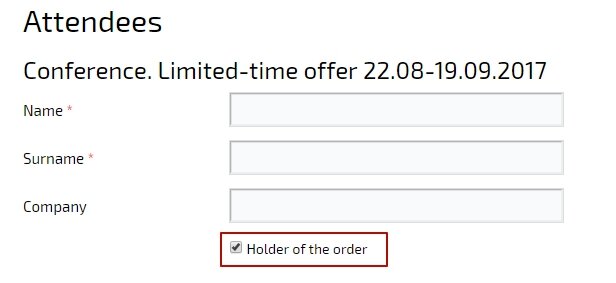
Picture 4. “Holder of the order”
3. Press the button “Continue”.
4. On ticket checkout page you need to accept the conditions of public offer agreement and choose the payment method.
5. After you choose the payment method – enter relevant payment details.
Important! In case you have not paid for the ticket straightaway, you can return to the checkout page by following the link, which you will receive in the email with confirmation of registration.
6. After you pay for the ticket, you will get an email with electronic ticket for the event and notification about ticket payment.
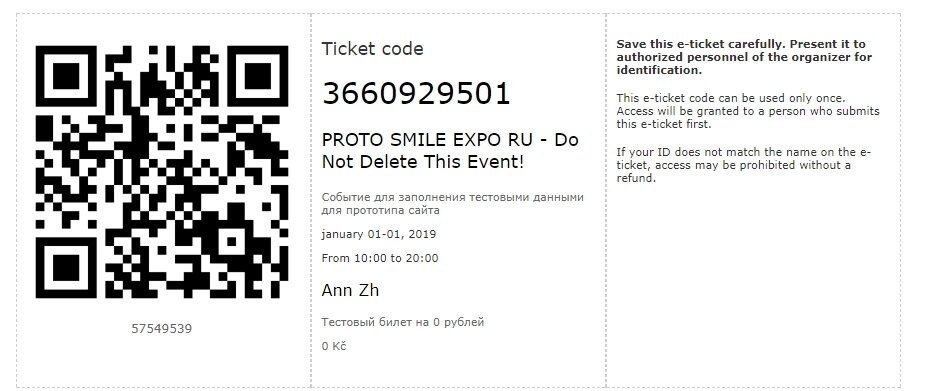
Picture 5. Electronic ticket for the event
Important! To attend the event, you have to print the ticket or show the ticket with QR code on your phone.
How to restore a ticket
In case after paying for the ticket and receiving it to your email, you delete the letter with the ticket, you need to restore it.To restore the ticket:
1. On the tickets selection page press the link “Restore a purchased ticket”.
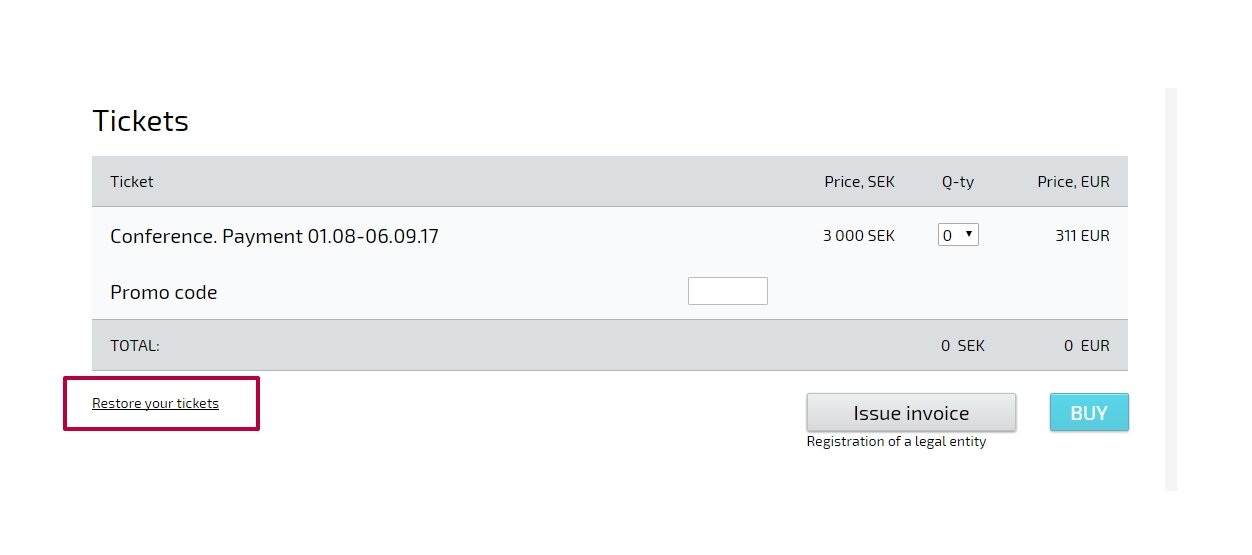
Picture 1. Restoring ticket
2. Further enter the email, used for ordering the ticket and fill in the check field.
Picture 2. Ticket restoration form
Important! Enter the email that was used for registering on the website of the event.
3. Press the button “Send”.
4. Tickets will be sent to the specified email address.
How to return a ticket
In order to return the purchased event tickets, leave a request at Smile-Expo website.Click on [email protected] at the website home page.
Fig.1. Leaving a ticket return request
Fill in the payment details used for the ticket purchasing, ticket code and the order number in your request letter.